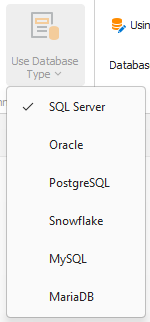Connecting
This article covers making connections to databases and switching between database types. Learn about the Connection Manager, Configuring a Database, and Using a Database.
Connection Manager
The Connection Manager serves as the central hub for administering the database platforms integrated into SQL Importer. The Connection Manager enables users to select and configure any of the supported database types. Supported database types include SQL Server®, Oracle®, PostgreSQL®, MySQL®, MariaDB®, and Snowflake®.

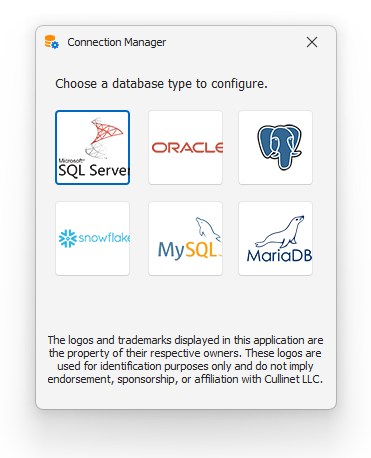
Configuring a Database
To configure a database connection using the Connection Manager, click the logo of the database type you want to configure.
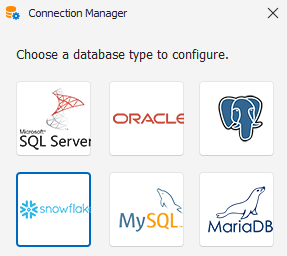
You can also access the configuration options for the active database type by pushing the Using button on the Import ribbon.

Each database type offers a unique set of configuration settings. Input your settings into the designated form fields. Alternatively, you can choose to input a custom connection string by selecting the 'Use Connection String' checkbox in the Connection String section of the form.
When configuring a database connection, you have the choice to refrain from saving your password ('Do Not Save Password'). If you select this option, you'll need to enter your password each time the software initiates a connection to your database. Alternatively, your password will be stored in the settings file.
The configuration screen has two action buttons:
- Test Connection - Use this button to verify that your connection parameters are correct and that a connection to your database can be established. SQL Importer will display a success message upon successfully connecting. Otherwise, it may continue attempting to connect until the timeout period elapses.
- Save and Close - Use this button to save your connection settings. Upon saving, the database type you configured will be set as the active database type.
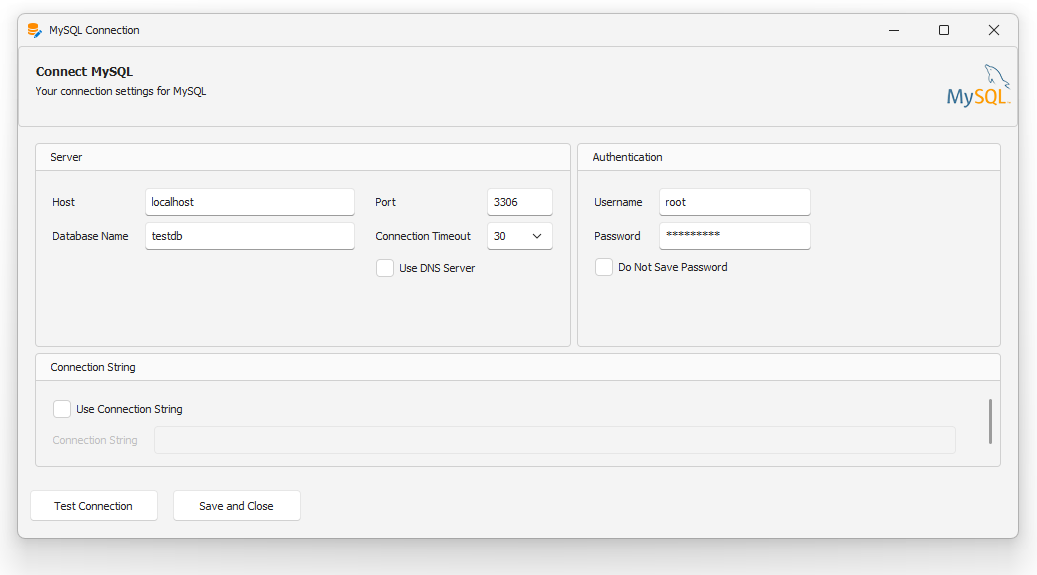
Your connection settings will be saved when you test the connection.
Using a Database
To set the active database type, choose a database type from the 'Use Database Type' dropdown. Once selected, any connection settings you've saved for the active database type will be loaded, and you'll be ready to import data. If you don't frequently switch between database platforms, you may not need to change this often.